Importing Data
Koito currently supports the following sources to import data from:
- Spotify
- Maloja
- LastFM (using https://lastfm.ghan.nl/export/)
- ListenBrainz
Spotify
Section titled “Spotify”To get your data from Spotify, you first need to request your extended streaming history from the Spotify privacy page.
The export could take up to 30 days, according to Spotify. Then, all you have to do is put the .json files from your data export into the
import folder in your config directory, and restart Koito. The data import will then start automatically.
Koito relies on file names to find files to import. If the files aren’t being imported automatically, make sure they contain Streaming_History_Audio in the file name.
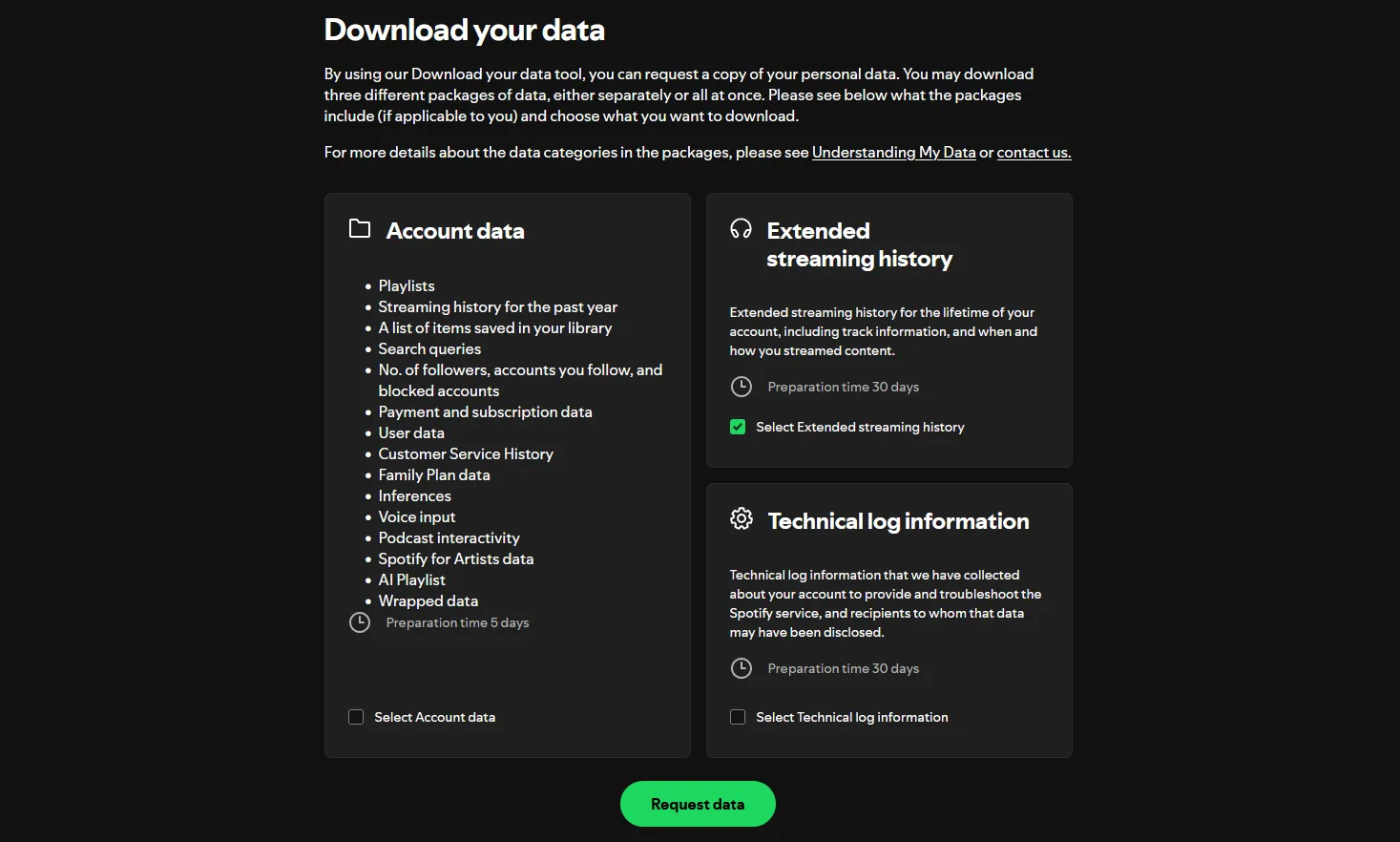
Maloja
Section titled “Maloja”You can download your data from Maloja by clicking the Export button under Download Data on the /admin_overview page of your Maloja instance. Then,
put the resuling .json file into the import folder in your config directory, and restart Koito. The data import will then start automatically.
Koito relies on file names to find files to import. If the files aren’t being imported automatically, make sure they contain maloja in the file name.
LastFM
Section titled “LastFM”First, create an export file using this tool from ghan.nl in JSON format. Then, place the resulting file into the import folder in your config directory.
Once you restart Koito, it will automatically detect the file as a Last FM import, and begin adding your listen activity immediately.
ListenBrainz
Section titled “ListenBrainz”Create a ListenBrainz export file using the export tool on the ListenBrainz website. Then, place the resulting .zip file into the import
folder in your config directory. Once you restart Koito, your ListenBrainz activity will immediately start being imported.